How to set up a virtual host on Ubuntu
Ubuntu is considered one of the most powerful Linux operating systems, known for its robust security features through the command-line interface. However, in this blog post, I will guide you through the process of manually setting up a virtual host or localhost with the Apache server without using the terminal or command-line interface.
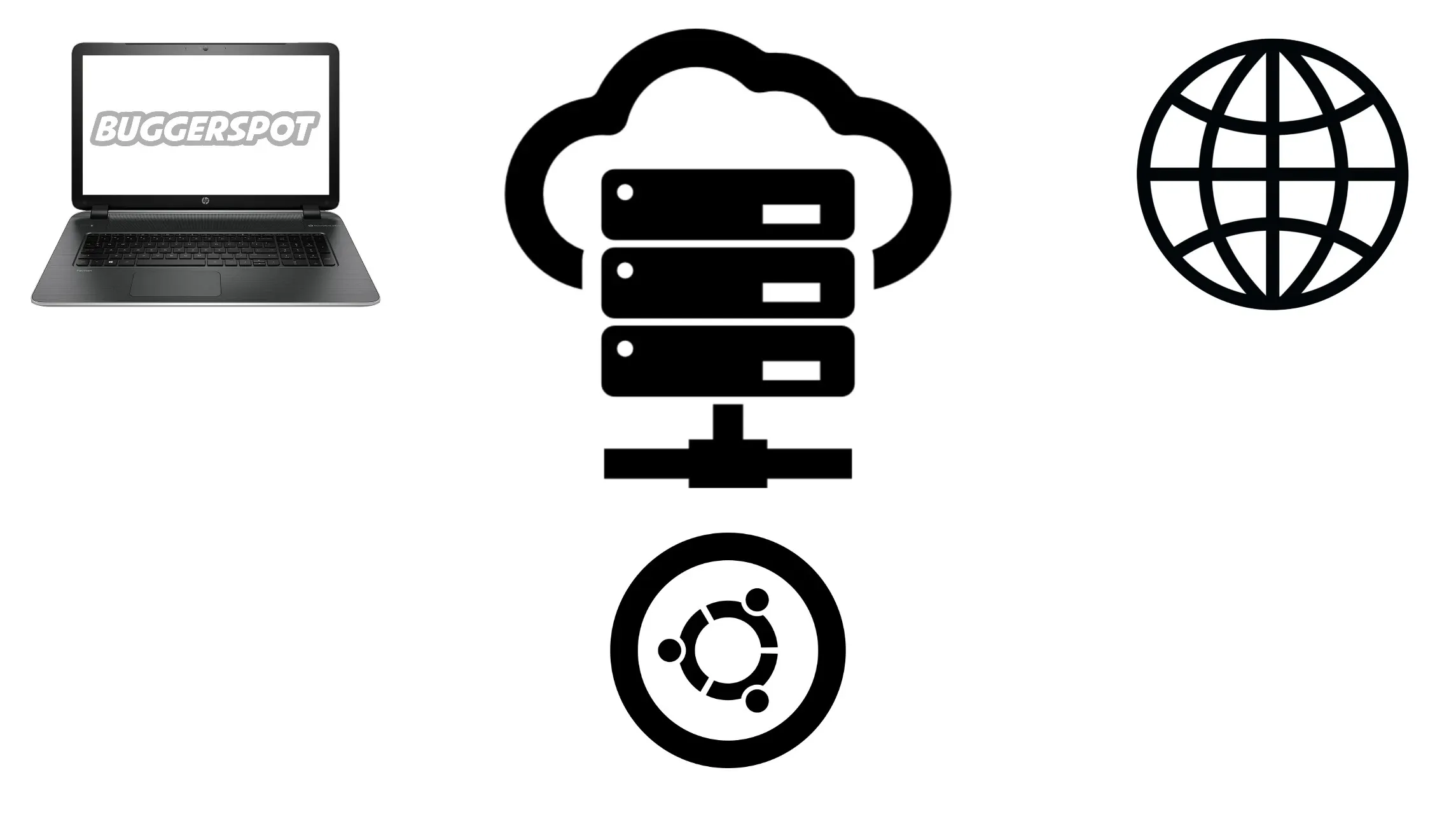
In this blog, I will demonstrate how to create a localhost domain named myproject.com You can follow these steps and replace it with your custom domain.
1. Go to file manager as super user
Open the terminal and run the command 'sudo nautilus' to access the file manager with superuser privileges.
system@username: $ sudo nautilus
[sudo] password for user:
2. Create new folder inside html directory
Establish your new project folder within the 'html' directory Ex: /var/www/html/myproject
<html>
<head>
<title>my project</title>
</head>
<body>
<h1>Hello Bugger</h1>
</body>
</html>Copy the provided HTML code and save the file as 'index.html' in the directory 'var/www/html/myproject/' 👇4. Create configuration
Navigate to the /etc/apache2/sites-available/ folder to create a configuration file for the virtual host. You'll find default .conf files there. Similarly, you can create a new 'myproject.conf' file using a text editor.
<Directory /var/www/html/myproject>
#Require all granted
#Options Indexes FollowSymLinks MultiViews
Options +FollowSymLinks
AllowOverride All
Order allow,deny
allow from all
</Directory>
<VirtualHost *:80>
ServerName myproject.com
ServerAlias www.myproject.com
ServerAdmin webmaster@localhost
DocumentRoot /var/www/html/myproject
#Protocols h2 http/1.1
</VirtualHost>You should paste this code into myproject.conf file.5. Set up a host with a specified domain name
Navigate to the /etc/hosts file to configure a custom domain. Ensure that the domain name matches the one specified in the corresponding .conf file.
127.0.0.1 localhostCreate your custom domain name for your ip you can refer localhost domain then save it.
127.0.0.1 www.myproject.com myproject.com
6. Enable configuration and restart apache
All is set for launch. Finally, you need to enable your configuration file. After making changes, restart the Apache web server by simply pasting this command in the terminal.
$ sudo a2ensite myproject.conf $ sudo systemctl restart apache2
a2ensite is a script that enables the specified site (which contains a <VirtualHost> block) within the apache2 configuration (myproject.conf)
7. Check your virtual host
Search for 'myproject.com' (your domain) in your browser.NOTE : Ensure you grant all permissions to access your www folder and change permissions for enclosed files as well. Specifically, grant permissions only to the contents within the www folders; avoid granting any permissions to other folders, as this could potentially impact your operating system
Navigate to the folder properties and set the access level to 'Create and delete files' for full permissions.
$ sudo chmod -R 755 /var/www



